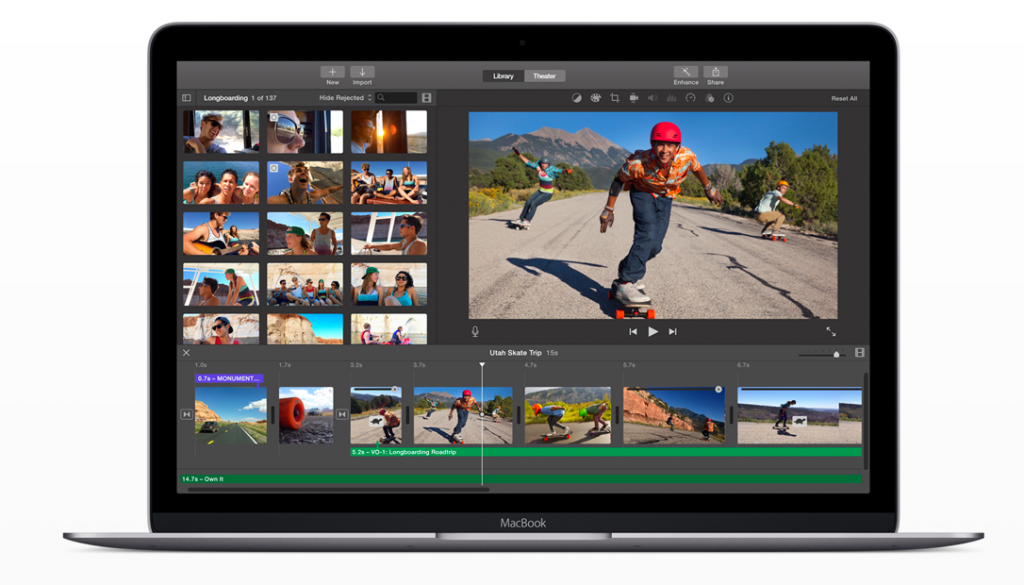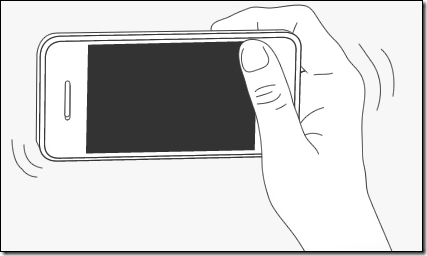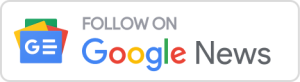5 iMovie tips for quicker editing and better videos
iMovie is a really simple editing tool and it’s even more attractive as it is now included when you purchase a Mac. The beauty of iMovie is the simplicity, it comes with many tools and templates as well as countless sound effects.
These few tips will help you make better videos and also edit them faster.
1. Use “Stabilize Shaky Video” to smooth out videos
iMovie has a buit in feature which makes shaky video smooth, the feature can be enabled by going to the Adjust tab and turn on “Stedicam.” It is actually very effective and uses rotation and cropping to make the video seem smooth.
To enable, add the clip to the timeline and click on Adjust Stabilise > Stabilise Shaky Footage
2. Use footage from your iPhone
iMovie can actually be used to edit footage from an iPhone, as you can directly import video from your iPhone into iMovie. Also, most of the time the videos from your iPhone are probably good videos as you have it with you all the time.
3. With iMovie the trackpad is super useful
The trackpad on a MacBook or a Magic Trackpad can be really useful in a lot of a apps such as Photos and of course iMovie. The trackpad for iMovie can be used for zooming and panning. Swiping up with three fingers moves a video in to a project, pinching expands timelines and you can use three fingers to move clips, like moving windows.
4. Fine tune editing, by making clips larger
Making clips bigger can make the whole video easier and quicker to edit. Click on the clip size icon and drag the icon to the right to increase the size of it.
5. Use Facebook photos
With iMovie, you can actually use your snaps from Facebook to use in any videos or films you are making. This requires for you to be signed into Facebook on your Mac which also can add contacts to the address book, publish dates to the calendar and more, but these are optional. To add Facebook to your Mac go to Settings > Accounts > Add Account > Facebook
If you know any more tips, put them in the comments and we’ll update the post.