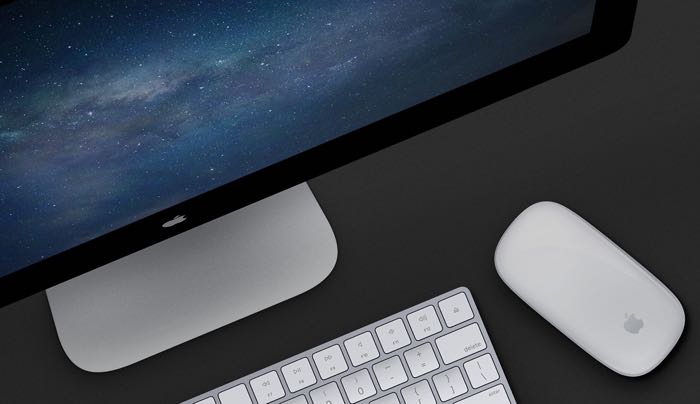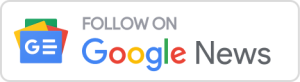Having used OS X E Capitan for a few weeks, something I noticed is that Apple has disabled the three finger drag feature on MacBooks and Mac desktops when using a Magic Trackpad. This has also been moved to a different location within the settings app, which is a bit strange.
The first thing you need to do it go to Settings on your Mac. In the past, this could be altered by going to System Preferences > Trackpad. Now, Apple have moved it to System Preferences > Accessibility. Anyway, below is the step by step.
Step 1

Step 2
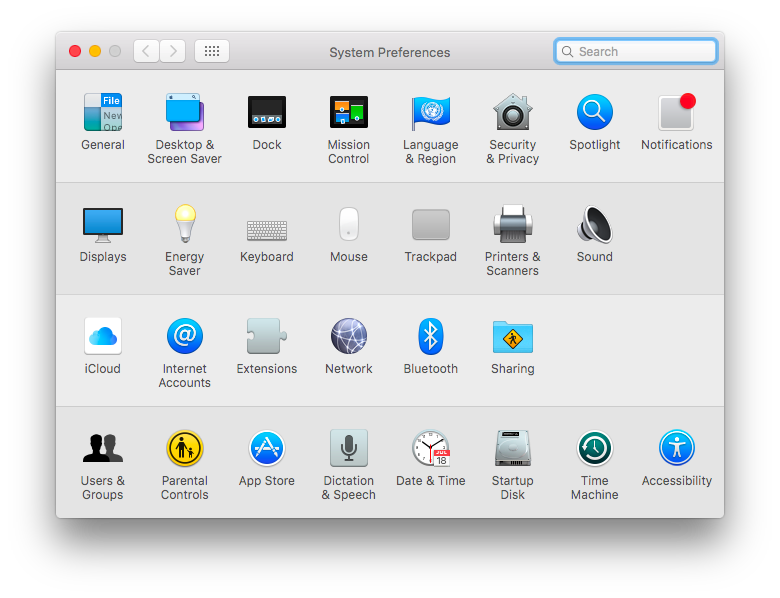
Step 3
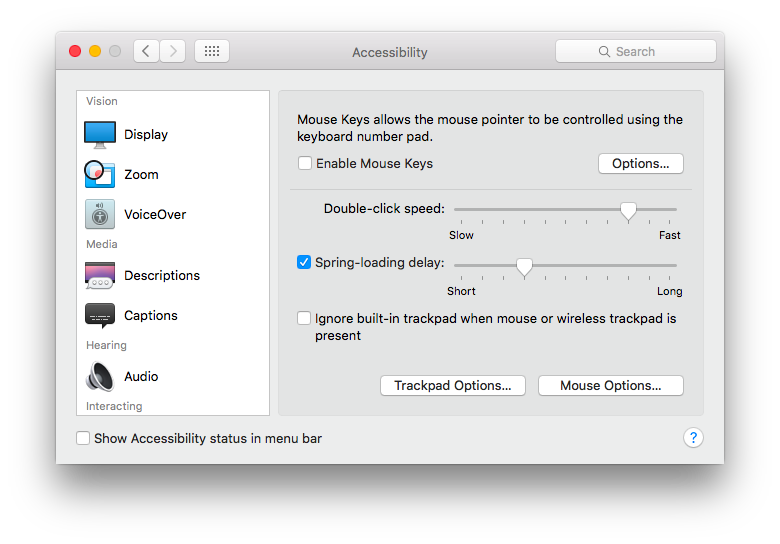
Step 4
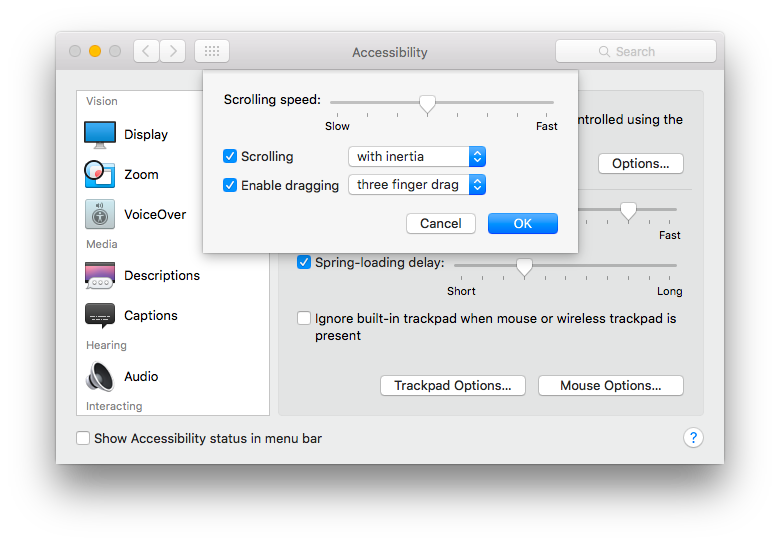
This is actually a really useful feature, it allows you to easily move windows in and out of view when using a MacBook. Thats all you need to do to reenable Three finger drag, hope this helps everyone.